A Generic Bluetooth Adapter is a critical component that allows wireless communication between your computer and other Bluetooth-enabled devices. If your system fails to recognize Bluetooth devices or the feature is missing altogether, the most likely cause is a missing or outdated Generic Bluetooth Adapter driver. In this guide, we provide complete instructions to download, install, and troubleshoot the Generic Bluetooth Adapter driver for Windows 11, Windows 10, and Windows 7.
What Is a Generic Bluetooth Adapter?
The Generic Bluetooth Adapter is a built-in or plug-and-play hardware component that enables Bluetooth connectivity on Windows PCs. Whether it’s a USB dongle or integrated into the motherboard, Windows typically assigns it a Generic Bluetooth Adapter driver to ensure compatibility with a wide range of Bluetooth devices like headphones, keyboards, and game controllers.
If Windows doesn’t automatically install the right driver or if the driver is corrupted, you’ll need to manually update or reinstall the Generic Bluetooth Adapter driver to restore full Bluetooth functionality.
How to Download Generic Bluetooth Adapter Driver on Windows 11
To ensure your Generic Bluetooth Adapter works correctly on Windows 11, you must have the proper driver installed.
Method 1: Download via Windows Update
Click Start > Settings.
Navigate to Windows Update > Check for updates.
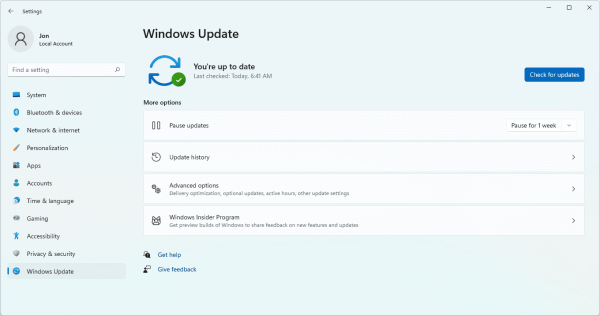
Windows 11 will search for driver updates and install the appropriate Generic Bluetooth Adapter driver if available.
Reboot your computer after installation.
This is the easiest and safest way to get Microsoft-certified drivers that are fully compatible with Windows 11.
Method 2: Use Device Manager
Press Windows + X and choose Device Manager.
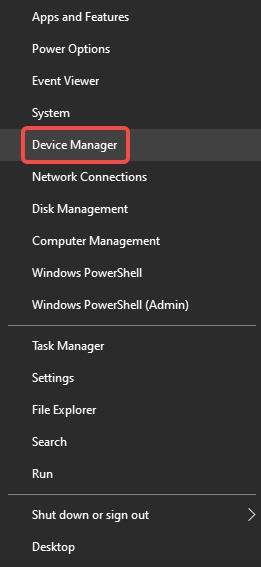
Expand the Bluetooth section.
Right-click on Generic Bluetooth Adapter and select Update driver.
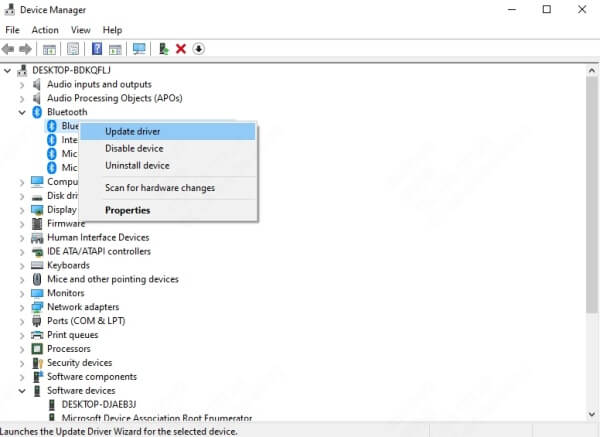
Choose Search automatically for drivers.
If Windows fails to find one, try the Browse my computer for drivers > Let me pick from a list option and select the most recent version manually.
Method 3: Install with Driver Talent
We recommend using Driver Talent, a trusted third-party driver updater, to automatically detect missing or outdated Bluetooth adapter drivers.
Download Driver Talent from the official website.
Launch the software and click Scan.
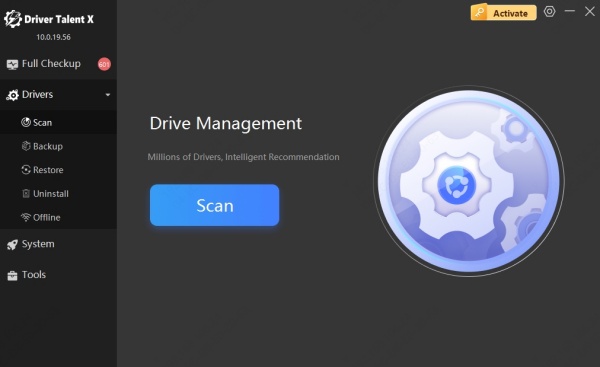
It will detect the missing Generic Bluetooth Adapter driver for Windows 11.
Click Download and Install.
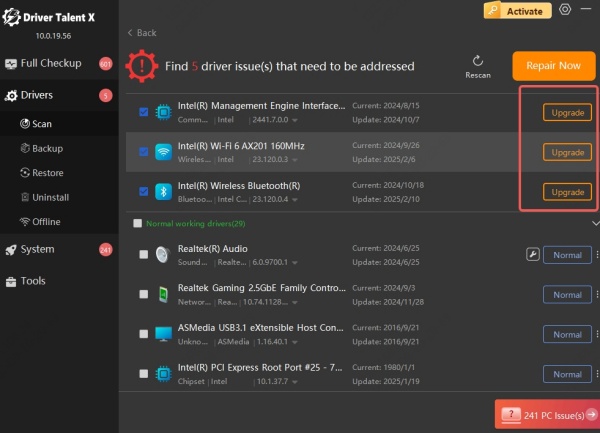
Restart your PC to apply the changes.
Driver Talent supports automatic driver backup and restore, reducing the risk of installation errors.
How to Install Generic Bluetooth Adapter Driver on Windows 10
Installing the Generic Bluetooth Adapter driver for Windows 10 follows a similar process to Windows 11, but with slight interface differences.
Method 1: Device Manager Installation
Press Windows + X and choose Device Manager.
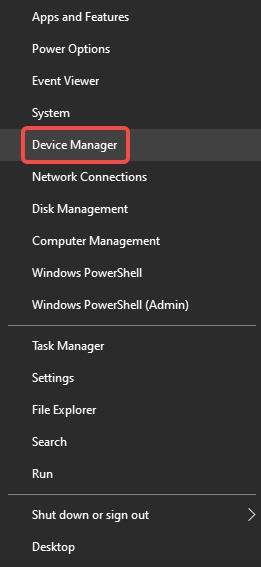
Look under Bluetooth and right-click Generic Bluetooth Adapter.
Select Update driver > Search automatically.
If that fails, repeat and select Browse my computer for drivers > Let me pick from a list.
Method 2: Manually Download from Manufacturer Website
In some cases, manufacturers offer updated Bluetooth drivers tailored for their chipsets. Common vendors include:
Intel: https://www.intel.com
Realtek: https://www.realtek.com
Qualcomm Atheros
Download and install the correct driver based on your adapter model.
Method 3: Use Driver Talent for One-Click Repair
Driver Talent can also automatically fix missing or incompatible Generic Bluetooth Adapter drivers for Windows 10:
Scan your system with Driver Talent.
Let it download the latest Bluetooth driver.
Automatically resolve compatibility issues with a single click.
Install Generic Bluetooth Adapter Driver for Windows 7
While Microsoft ended support for Windows 7, many users still rely on it. Bluetooth driver installation on Windows 7 may require more manual steps.
Method 1: Windows Update
Open Control Panel > Windows Update.
Check for updates and allow all available Bluetooth-related updates to install.
Restart your PC.
Method 2: Use Device Manager
Right-click Computer > Manage > Device Manager.
Expand the Bluetooth Radios section.
Right-click Generic Bluetooth Adapter, select Update Driver Software.
Choose Search automatically or install the driver manually if you’ve downloaded the installer.
Method 3: Install Manufacturer Driver
Visit your hardware manufacturer’s website and look for Windows 7-compatible Bluetooth drivers. Download the latest version for your system architecture (32-bit or 64-bit).
Windows 7 does not support some modern Bluetooth chipsets, so using a third-party driver updater like Driver Talent is strongly recommended.
Generic Bluetooth Adapter Not Working – Fix It
If your Generic Bluetooth Adapter is missing, disabled, or showing a yellow triangle in Device Manager, follow these fixes.
Fix 1: Enable Bluetooth Services
Press Windows + R, type services.msc, and hit Enter.
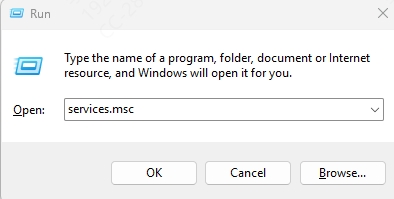
Locate Bluetooth Support Service.
Double-click it, set Startup type to Automatic, and click Start.
Fix 2: Reinstall Bluetooth Adapter
Open Device Manager.
Right-click Generic Bluetooth Adapter and choose Uninstall device.
Restart your computer.
Windows will attempt to reinstall the driver automatically.
Fix 3: Use Driver Talent to Repair
Driver Talent can detect hidden or disabled devices, clean up corrupted drivers, and reinstall the working version of the Generic Bluetooth Adapter driver.
Where to Download Generic Bluetooth Adapter Driver
You can find the Generic Bluetooth Adapter driver download from several trusted sources:
Windows Update (first-party Microsoft drivers)
Manufacturer websites (Intel, Realtek, etc.)
Driver Talent (for verified, auto-repaired drivers)
Avoid downloading from third-party websites with no credibility, as they may provide outdated or malware-infected drivers.
Compatible Systems for Generic Bluetooth Adapter Driver
The Generic Bluetooth Adapter driver supports the following Windows OS versions:
Windows 11 64-bit
Windows 10 32-bit / 64-bit
Windows 7 32-bit / 64-bit
Make sure to check your system architecture before downloading the driver.
How to Check If Bluetooth Driver Is Working
To verify that your Generic Bluetooth Adapter driver is working:
Open Device Manager.
Under Bluetooth, ensure Generic Bluetooth Adapter has no warning sign.
Press Windows + A and check if Bluetooth toggle is present.
Try pairing a Bluetooth device to confirm functionality.
Conclusion
Installing or updating the Generic Bluetooth Adapter driver for Windows 11, Windows 10, or Windows 7 is essential for seamless Bluetooth functionality. Whether you use Device Manager, Windows Update, or a trusted tool like Driver Talent, ensuring the correct driver is installed will solve most Bluetooth connection issues. If you’re experiencing missing toggles, failed pairings, or adapter errors, follow the detailed methods above to get your Bluetooth connection up and running quickly.
For the most reliable results and to save time, we highly recommend using Driver Talent to download and install the Generic Bluetooth Adapter driver with zero hassle.









